
Translating Content to Another Language
Note: The following procedure only works with HTML or XML content. You cannot translate other file types as described below.
Use this procedure when you want to initialize a new foreign language content item with content from a source language. This copying should facilitate the translation.
For example, an editor is translating content from French to German. The editor copies the French edition to new content whose language is German. As the editor translates the French edition into German, he deletes the French content. Any images in the content would usually remain, and all formatting (tables, bullets, etc.) is retained.
Note: Ektron CMS400.NET also has a Language Export feature copies content into XLIFF files for submission to a translation agency. For more information, see Using the Language Export Feature.
To copy content into new content block of a different language, follow these steps.
1. Go to the View Content screen for the content you want to translate. See Also: Viewing Content
2. Use the Add: dropdown list in the upper right corner to select the language into which you want to translate the content.
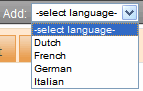
3. The Edit Content screen appears with original language content.
4. Translate into the new language then delete the original content.
If desired, you can click Translate ( ). If you do, a new screen prompts you to identify the original language, new language, and a glossary. Then, the content is translated. If you like the translation, click Paste Content, and the translated content replaces the original.
). If you do, a new screen prompts you to identify the original language, new language, and a glossary. Then, the content is translated. If you like the translation, click Paste Content, and the translated content replaces the original.
Once the translated content is inserted into the editor, you can edit it as needed.
5. Edit the content's title, Summary, Metadata, etc. as needed.
6. When you save the content, it is saved as the edition of that content in the selected language. It has the same ID number as the original content but a different language identifier.


